The Models
Control objects and their properties
Some models simulate a real ripple tank others are for investigating wave phenomena not possible in the real thing.
Adjust properties like refractive index, gap size and focal length.
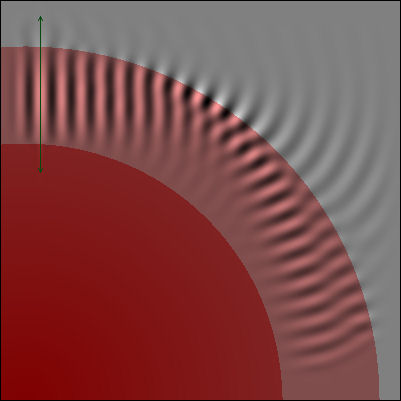
Tools
Visualise and make measurements
Tool box
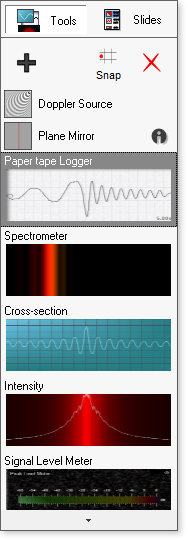
The toolbox shows all of the tools being used and a preview of what they are showing.
Signal Level Meter
Level meters showing peak or average values at a point.
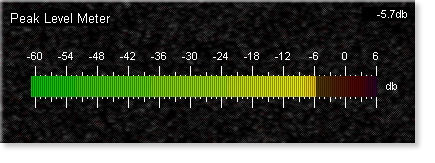
Measurement Tools
Ruler, protractor and stopwatch to take simple measurements
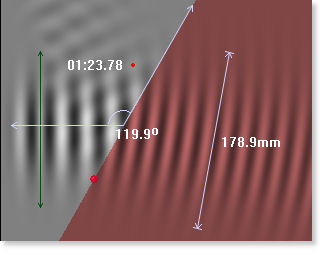
Paper-tape logger
Records the amplitude at a point over time. Copy a section or the whole of the tape as an image to paste into reports or make detailed measurements and comparisons.
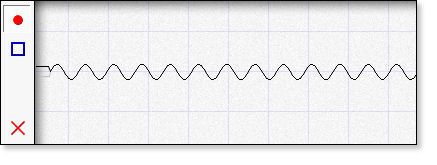
Cross-Section
Shows the amplitude of waves along a line.
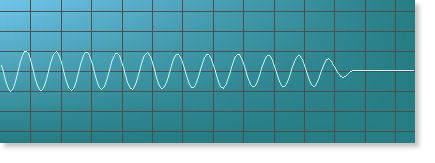
Intensity tool
Visualise the intensity of the waves along a line as if they were a laser shining on a screen. Can also show a graph.

Spectroscope
Measure the frequency of the waves. Various options allow the display to be changed. Use the doppler source with "lines" button turned on to simulate spectral lines and redshift. Accurate measurement of the doppler effect to be made either on the whiteboard or as an investigation by the students.
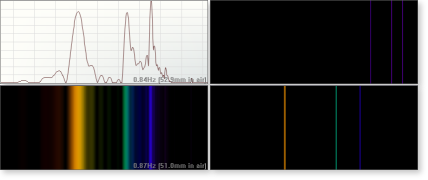
Signal Level Meter
Level meters showing peak or average values at a point.
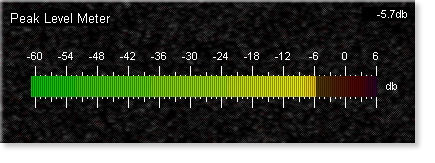
Measurement Tools
Ruler, protractor and stopwatch to take simple measurements
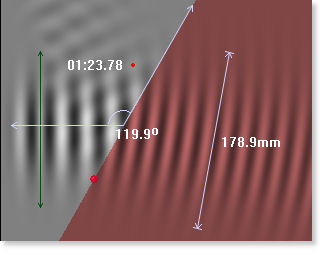
Wave sources
Create waves with different patterns.
Waves Sources
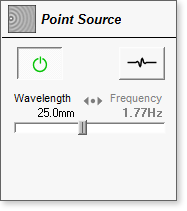
Controls for the wave sources. They can be continuous or in bursts. They can be adjusted by wavelength or frequency.
The doppler source has controls for speed, quick positioning and an button that makes the waves more complex to model redshift spectra.
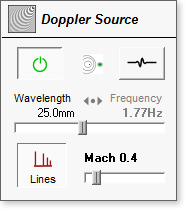
There are five source: Point, Beam, Line, Doppler and Double Point.
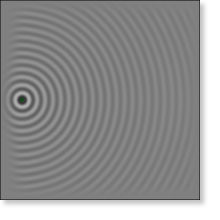
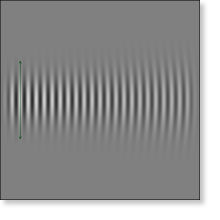
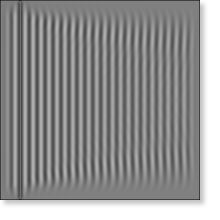
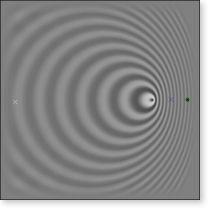
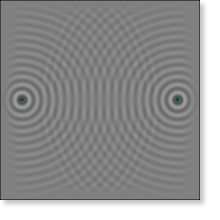
Slide shows and other controls
Save several slides as a slideshow.
Slideshows
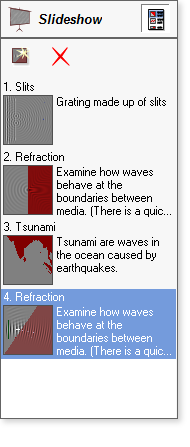
Slideshows make lesson planning easier and can be used for revision sessions.
Set them up beforehand and save to use later. Add comments to remind you and guide students.
Pause and Reset
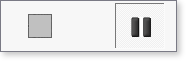
Pause the simulation to get a better look, make measurements and save snapshots. Press reset to clear all of the ripples and start from a clear ripple-free tank. Possibly the two most useful controls, they make it so much easier to work with than the real thing.
Other controls
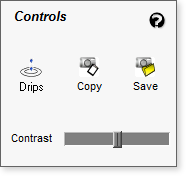
Copy images to clipboard or save to files. Use the drip mode to tap on the water to create your own waves. Use contrast to make weaker waves easier to see.
Videos showing how Rippletank can be used.















